How to create and manage cloud packages
How to log in
1. Go to https://p.myfamilycinema.com/ and log in with your My Family Cinema account. If you don’t have an account, click on “Create one now”.
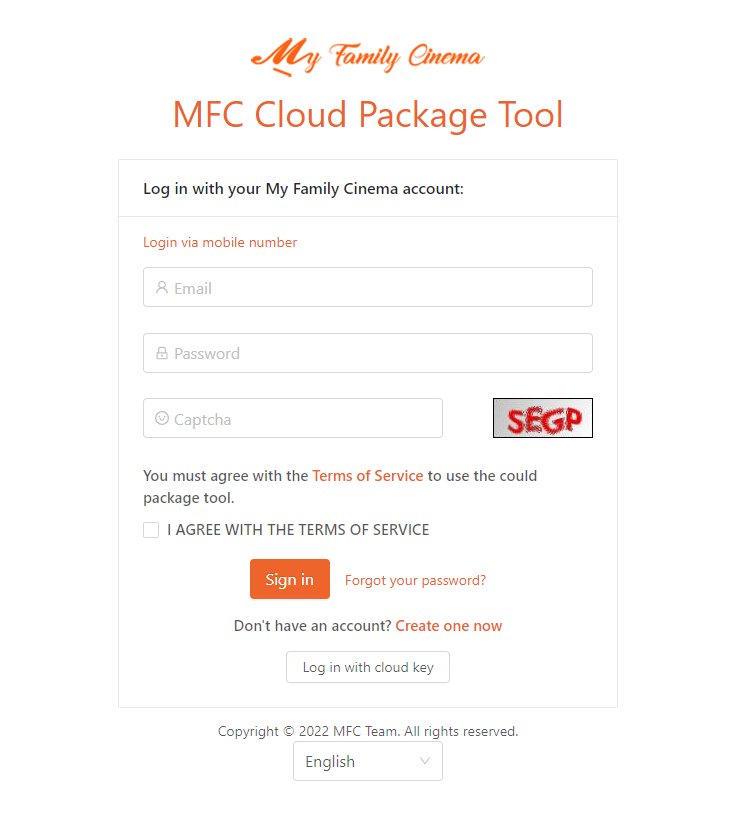
2. Once you log in, you’ll be able to manage all your clouds. On the left side menu, you’ll find three sections:
Shared with me: Clouds you were granted access to
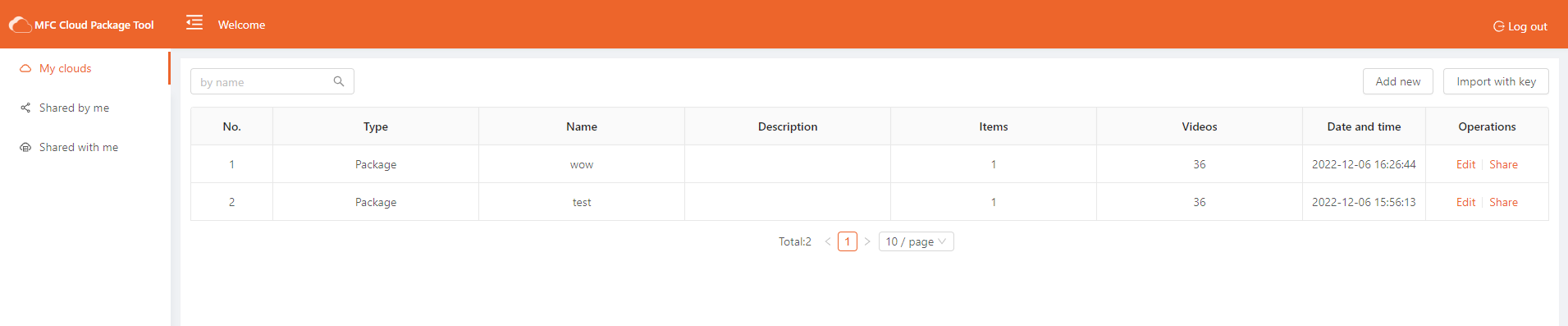
How to create a new cloud
- Click on “Add new” to create a new cloud.

2. Customize your cloud:
-
Name: Write a name for your cloud.
-
Description (optional): Write a description of your cloud.
-
Author: Your account name will be filled in automatically.
- Then, proceed to write your email address or cloud account and password. You can add multiple accounts at the same time.
-
Add: Add another account.
-
Remove: Remove account.
-
Site: Choose the cloud storage you want to add.
-
Username: Enter your cloud account.
-
Password: Enter your cloud account password.
-
Alias: Set an alias.
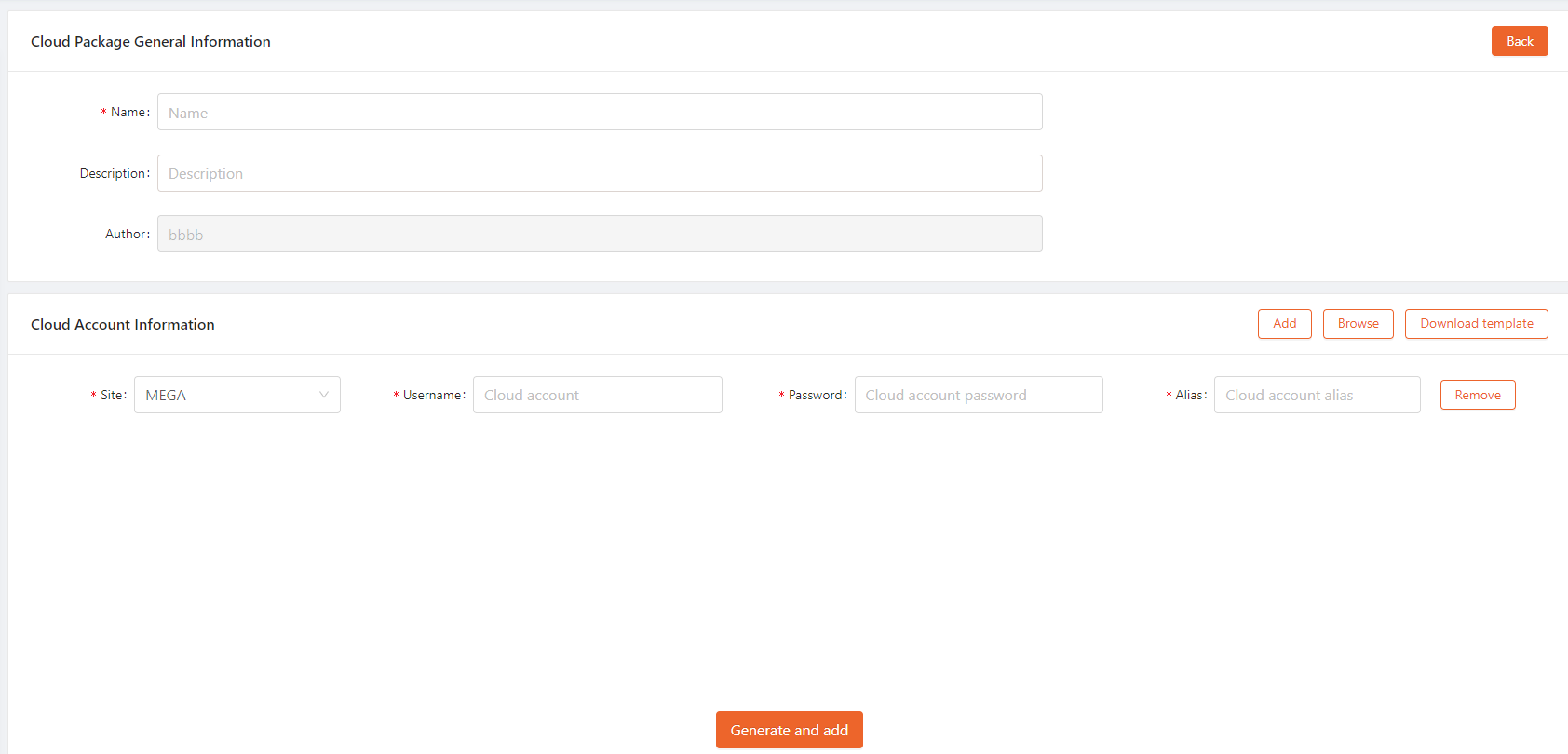
How to update a cloud
- You can check all your cloud information in “My clouds”. To manage a specific cloud, click on “Edit”.

2. Afterwards, you will be able to edit its information, as well as add or remove accounts.
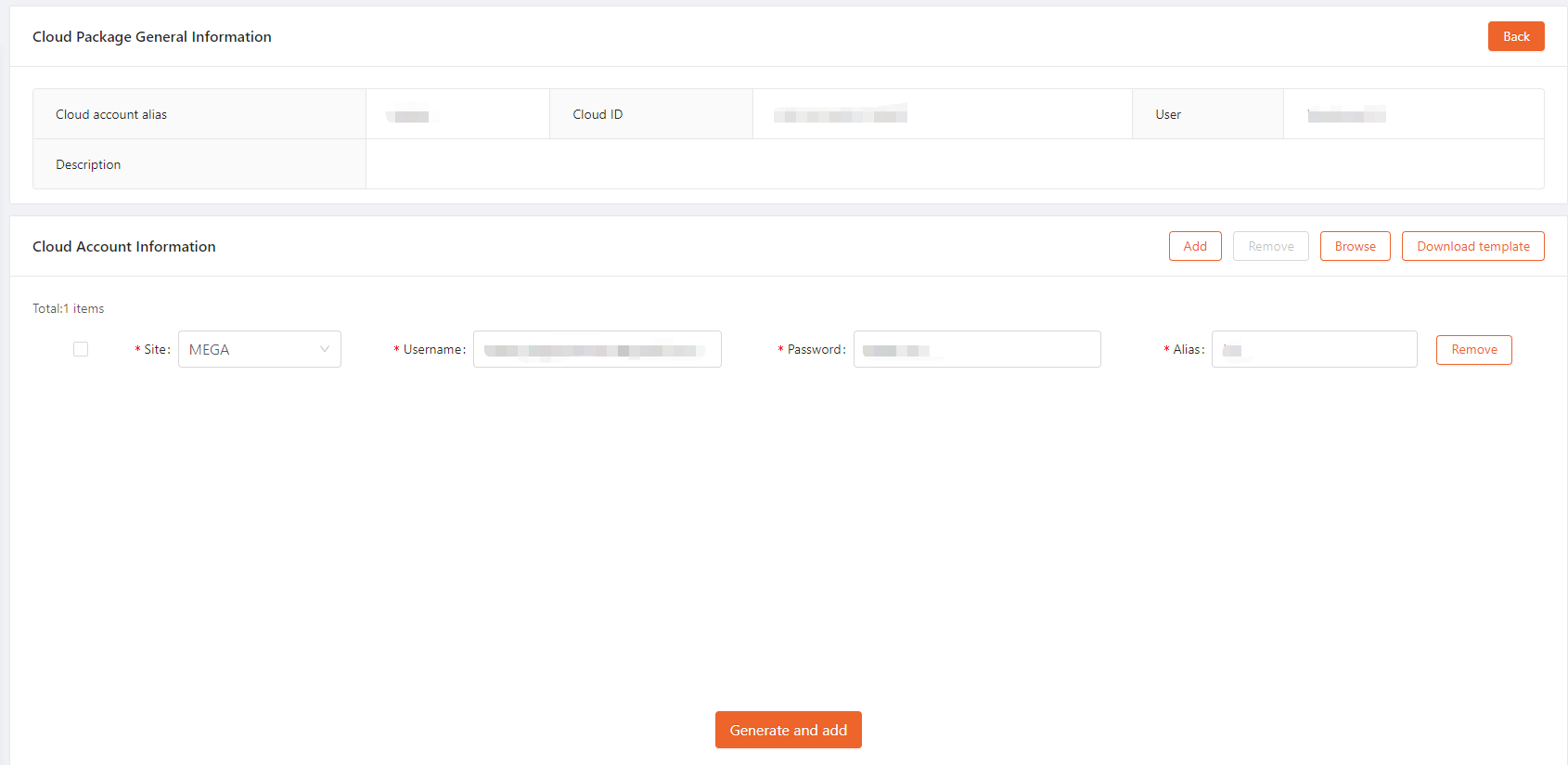
3. Click on “Update” to publish the new cloud. Users who have access to it will see the changes automatically.
How to grant access to a cloud

2. There are two ways to grant access to a cloud:
-
Valid period: Validity period for the videos on your cloud. All videos on this cloud will disappear after the expiration date.
-
Account: Friend or family account you want to grant access to. You can add multiple friends or families separated by a comma.
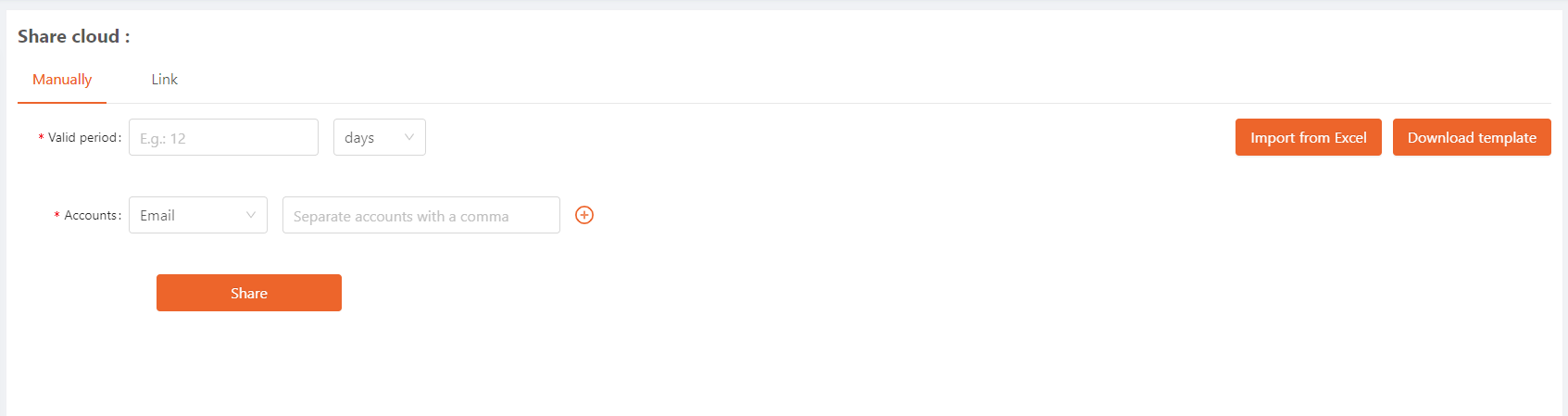
Click on “Share” to send the cloud to your friends and families. Check the records on “Shared by me”. On your friends and families app, your cloud will be displayed on “Shared with me”.
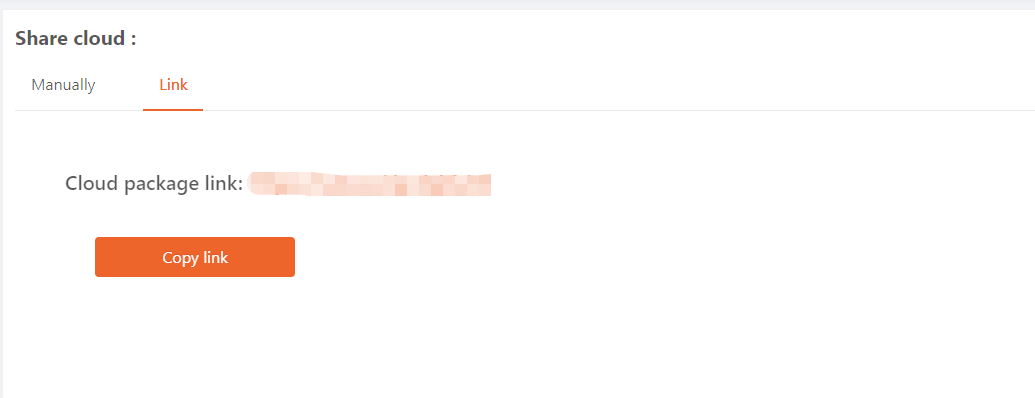
How to remove access to a cloud

How to import an old cloud with a key

2. Enter your cloud key and click on “Confirm”. You’ll then see a list with all the cloud accounts.
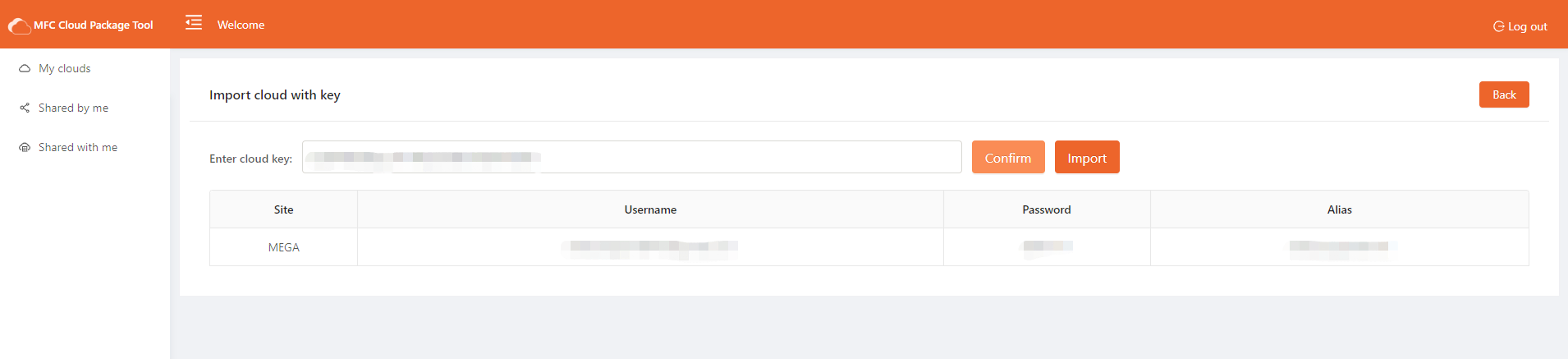
3. Click on “Import” to bind the cloud with your current logged in MFC account. You can check it on “My clouds”.
