ON YOUR SMARTPHONE OR TABLET
- Open the app and go to the cloud icon.
- Click on “+ Add cloud”.
- Select the option “Add from internet”.
- If you don’t have a cloud link, click General Support to visit our forum and read other user experiences. If you do have a cloud link, enter it on the corresponding field.
ON YOUR TV
- Open the app and go to “My cloud”.
- Click on “+ Add cloud” to import your content.
- Select the option “Add from internet”.
- If you don’t have a cloud link, click General Support to visit our forum and read other user experiences. If you do have a cloud link, enter it on the corresponding field.
For more corporate uses of the cloud, check our guide How to create and manage cloud packages.
Still have doubts? Here is a step-by-step video tutorial! 👇

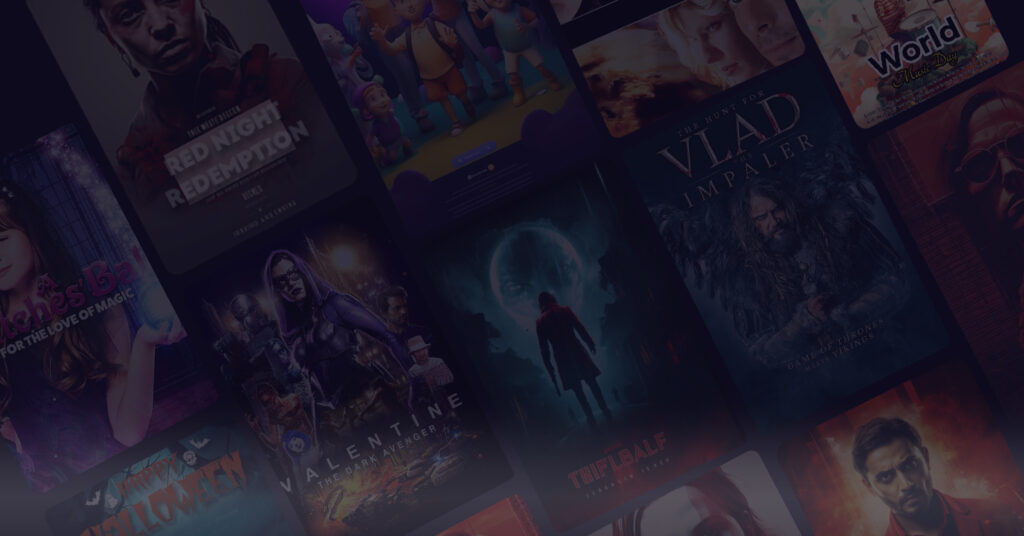





qhVm
qhVm
Good Day. can someone help me . no links for cloud. how can i get cloud? thank you
Hey, if you are looking for more resources, check out my website Article Sphere as I cover topics about Bitcoin. By the way, you have impressive design and layout, plus interesting content, you deserve a high five!
This is quality work regarding the topic! I guess I’ll have to bookmark this page. See my website Articlecity for content about Self-Storage Units and I hope it gets your seal of approval, too!
Superb layout and design, but most of all, concise and helpful information. Great job, site admin. Take a look at my website Seoranko for some cool facts about Blogging.
Thank you for sharing your precious knowledge. Just the right information I needed. By the way, check out my website at Webemail24 about Web Design.
Can anyone please give me guidance to cloud server links?