My Family Cinema Plans
The best prices on the market just one click away
+ ECONOMY
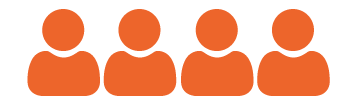
Family
R191,58
R 2299
a year
![]() HD and FULL HD
HD and FULL HD
![]() Unlimited views
Unlimited views
![]() Kids Profile
Kids Profile
![]() 4 screens
4 screens
BEST SELLING
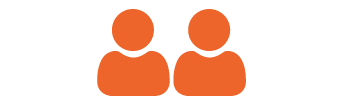
Duo
R99,92
R 1199
a year
![]() HD and FULL HD
HD and FULL HD
![]() Unlimited views
Unlimited views
![]() Kids Profile
Kids Profile
![]() 2 screens
2 screens
MOST POPULAR
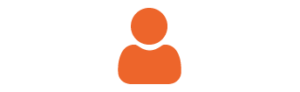
Basic
R64,08
R 769
a year
![]() HD and FULL HD
HD and FULL HD
![]() Kids Profile
Kids Profile
![]() Unlimited views
Unlimited views
NEW
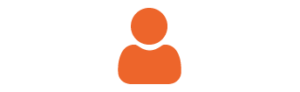
Quarterly
R66,36
R 199 x
3 months
![]() HD and FULL HD
HD and FULL HD
![]() Unlimited views
Unlimited views
VERRR
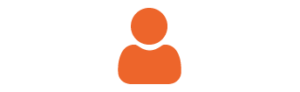
Monthly
R74
R 74
monthly
![]() HD and FULL HD
HD and FULL HD
![]() Unlimited views
Unlimited views
Check the benefits of each plan
Monthly/ Quarterly
Basic
Duo
Family
Download content for offline viewing
No extra charge for sharing your plan
No commercials
Simultaneous screens
Custom profiles
Endless entertainment with no ads nor advertising. Switch plans or cancel anytime.
Select dollar as currency to be able to pay with credit card or paypal
Payment methods
Credit card
Debit card
FAQs
My country is not on the list, how do I purchase My Family Cinema?
If your country doesn’t appear on the list, simply select the “USD” option and click on “Buy now”. You will be redirected to an external payment page where you will be able to choose your local currency and preferred payment method before finishing the purchase.
I didn't receive a My Family Cinema recharge code
MFC recharge codes are provided by resellers only. We do not send recharge codes for purchases carried out on our website or app. In those cases, plans are automatically activated once the payment has been processed. If you have a problem, contact the distributor or reseller you purchased the recharge code from.
How do I activate the automatic renewal in My Family Cinema?
The auto-renewal is automatically activated after purchasing any of our plans with credit card and some debit cards. This way, the plan will be credited at the end of each valid period without the need to do it manually.
How do I renew my plan in My Family Cinema?
If you purchased a My Family Cinema plan with credit card and some debit cards, it will be automatically renewed at the end of each valid period without the need to do it manually. However, if you used a different payment method or if you canceled your auto-renewal subscription, you will be able to renew the service by following the same steps for any common purchase. If you wish to upgrade your plan, you can do so at any given time from our website or directly from the app.
How to add your cloud
To enjoy your content, you first need to add your personal cloud to the platform directly from the app. It’s super easy!
ON YOUR SMARTPHONE OR TABLET
- Open the app and go to the cloud icon.
- Click on “+ Add cloud”.
- Select the option “Add from internet”.
- If you don’t have a cloud link, click on the orange links to visit our forum and read other user experiences. If you do have a cloud link, enter it on the corresponding field.
ON YOUR TV
- Open the app and go to “My cloud”.
- Click on “+ Add cloud” to import your content.
- Select the option “Add from internet”.
- If you don’t have a cloud link, click on the orange links to visit our forum and read other user experiences. If you do have a cloud link, enter it on the corresponding field.
For more corporate uses of the cloud, check our guide How to create and manage cloud packages.
Still have doubts? Here is a step-by-step video tutorial!
