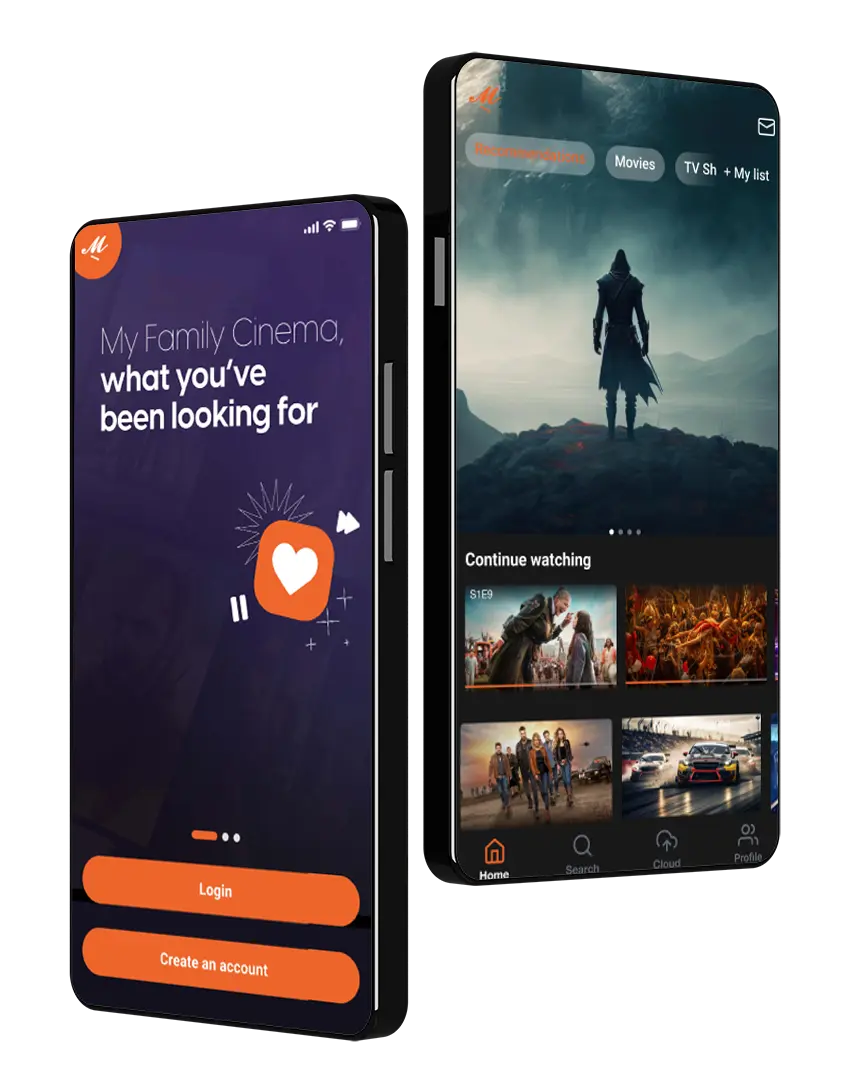¿Qué es My Family Cinema?
My Family Cinema es un reproductor multimedia personal que organiza y actualiza la información de tus películas y series. Agrega tu nube y comienza a disfrutar.
Dale play a tus historias
Encuentra información sobre las mejores películas de estreno 2024
Celebridades
Subtítulos
Playlists
Prueba My Family Cinema GRATIS siguiendo estos pasos

Descarga nuestra app

Crea una cuenta con tu email o número de celular
Inicia sesión desde tu dispositivo Android favorito
Agrega tu nube y disfruta de tus series y películas online
¿Por qué elegir My Family Cinema?
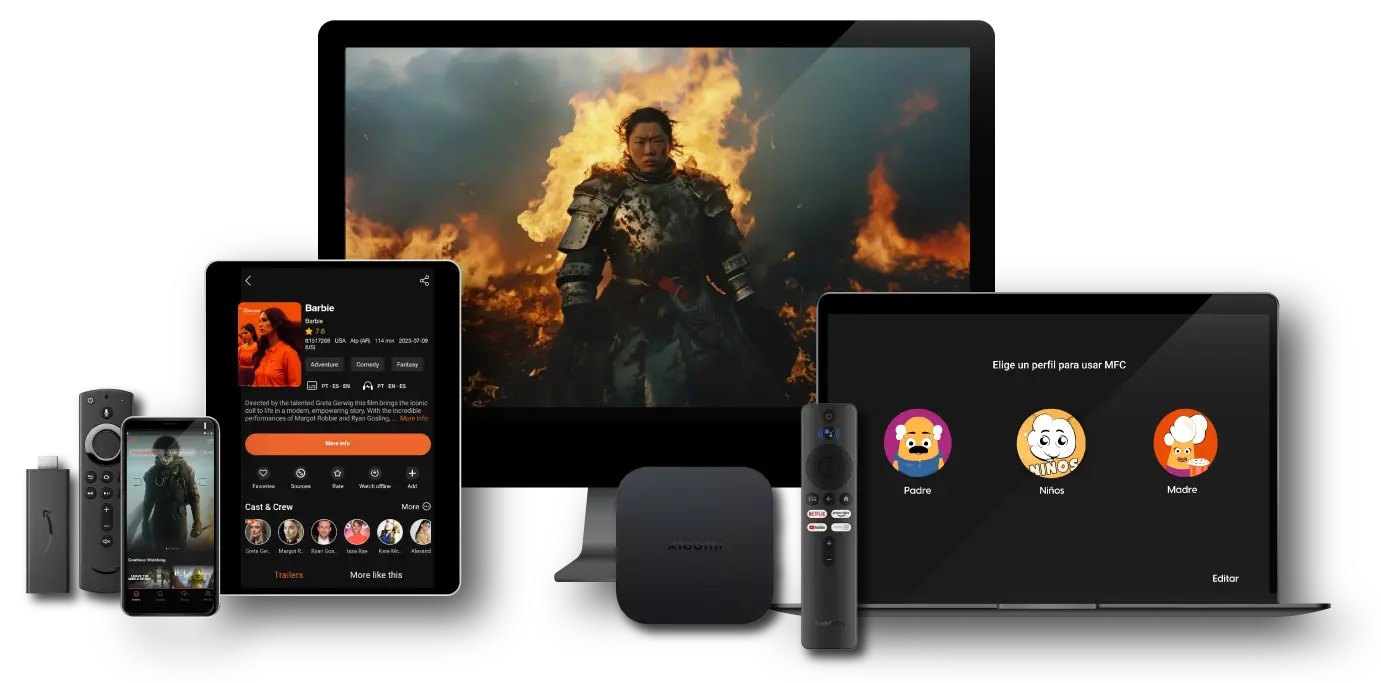
DISFRUTA DEL PERFIL NIÑOS
PERFIL NIÑOS
¡Descubre todas las películas para ver en familia! Contenido exclusivo para los más pequeños y con PIN de seguridad.
CREA TUS PROPIAS LISTAS
LISTAS
Crea tus propias listas y organiza tu contenido con títulos personalizados como “películas de terror” o “películas de comedia”
COMPARTE TU CUENTA GRATIS
COMPARTE
Comparte tu cuenta con amigos y utilicen la nube personal para ver películas completas en español.
SIN PUBLICIDAD
SIN PUBLICIDAD
Disfruta de tu contenido sin ningún tipo de publicidad. No tendrás que estresarte nunca más por buscar dónde ver películas sin publicidad.
¡Conoce a nuestros MyFamiliers!


Es el centro de la diversión familiar, ya que siempre nos juntamos en familia a disfrutar de nuestras películas completas en español cuando terminamos nuestras labores.
Marcelo

Tiene toda la información de películas y series que busco. Gracias a My Family jamás tendré que descargar películas en sitios inseguros. ¡Me encantó!
Jair
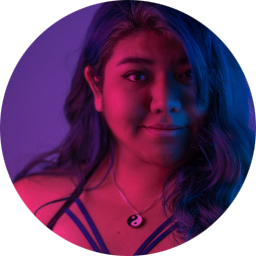
MFC tiene una increíble calidad de imagen, además de una excelente variedad de información de películas de estreno y clásicas.¡Gracias!
Andrea
* MFC no se responsabiliza por la carga de contenido a la plataforma ni por controlar la disponibilidad de dicho contenido para ver películas online.
* MFC no se responsabiliza por la carga de contenido a la plataforma ni por controlar la disponibilidad de dicho contenido para ver películas online.
FAQs
¿Qué es My Family Cinema?
My Family Cinema es un reproductor multimedia personal que recolecta, organiza y actualiza automáticamente tanto las últimas novedades de la industria cinematográfica, como los últimos estrenos del cine, series populares y las biografías de tus estrellas favoritas.
Al agregar tu nube a la plataforma, encontrarás todo ordenado por género, tema, premios y muchas otras categorías para comenzar a mirar todo tu contenido favorito con la mejor calidad, sin anuncios y en el momento que quieras.
¿My Family Cinema cuenta con una prueba gratis?
My Family Cinema ofrece una prueba gratis de 7 días para acceder a todas las funciones de la app. No se necesita tarjeta de crédito ni cualquier otro método de pago para comenzar a disfrutar del beneficio. Para disfrutar de la prueba gratis, debes haber creado una cuenta e instalado la aplicación en tu dispositivo por primera vez. Si inicias sesión en un dispositivo en el que ya se disfrutó de la prueba gratis o que vino con período de prueba, ya no podrás volver a acceder al beneficio. Crea tu cuenta de MFC aquí y comienza tu prueba gratis ahora.
¿A qué se refiere My Family Cinema con nube?
Para que puedas disfrutar de tu contenido, luego de instalar la app de My Family Cinema, deberás agregar tu nube personal. Este proceso se puede realizar fácilmente desde la app en simples pasos.
¿Cuánto cuesta My Family Cinema?
My Family Cinema ofrece 4 tipos distintos de suscripciones con acceso ilimitado a todas las funciones del servicio. El plan mensual cuesta apenas USD 3,49, mientras que los planes anuales van desde USD 39,99 a USD 114,99 y te permiten acceder a la plataforma desde 1, 2 o hasta 4 perfiles independientes. Todos nuestros planes cuentan con servicio de renovación automática que puedes cancelar cuando quieras. Además, con los planes Dúo y Familiar, no solo compartes entretenimiento con familia y amigos, sino que también ahorras más.